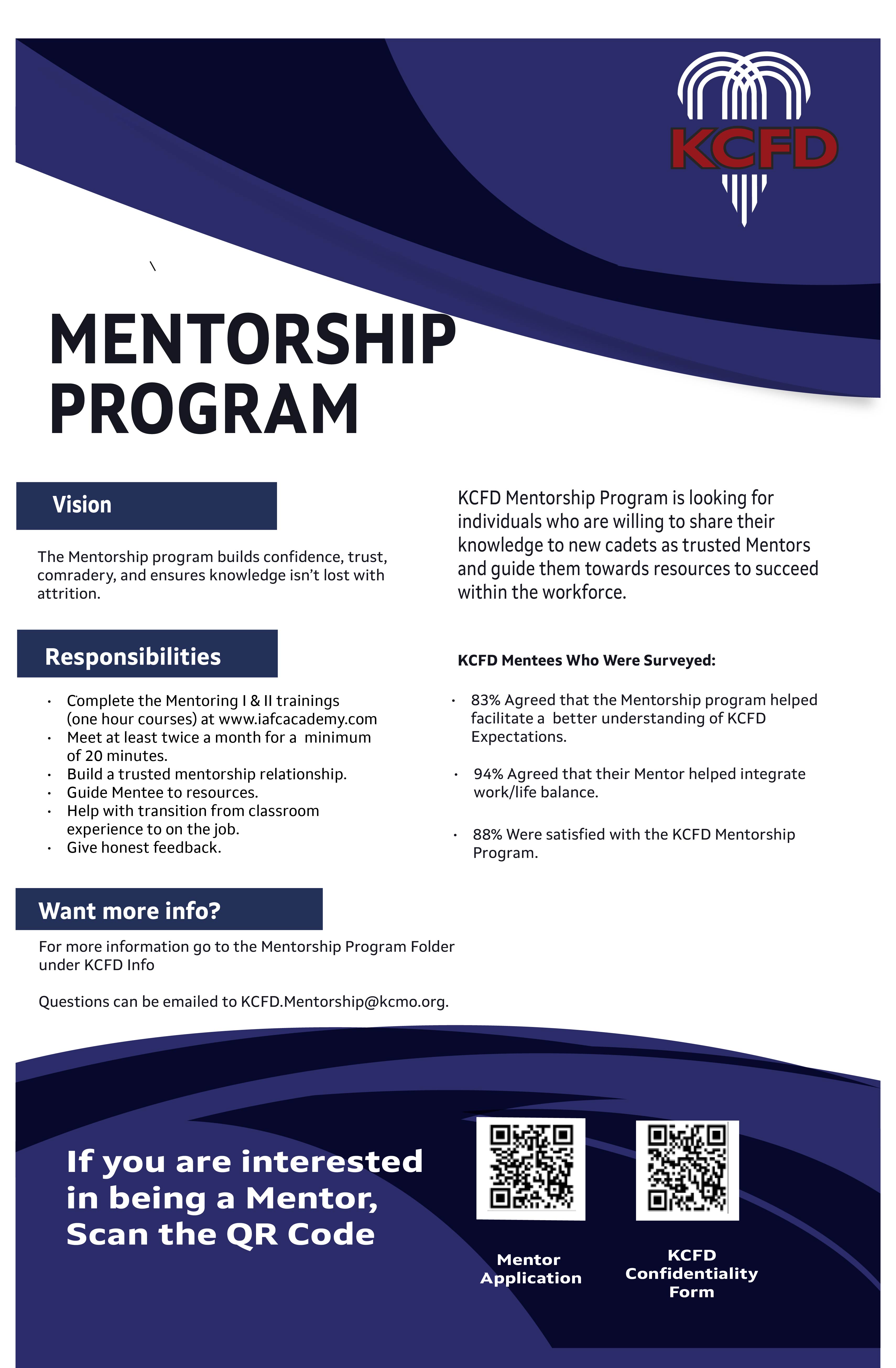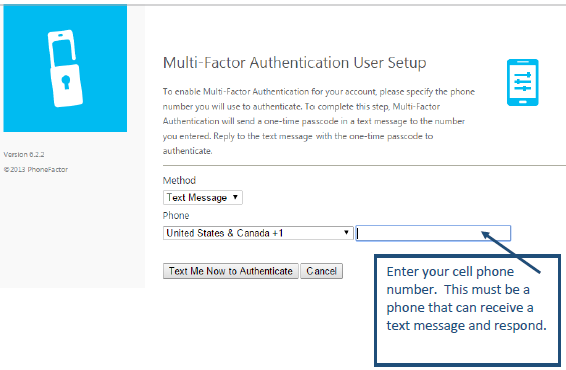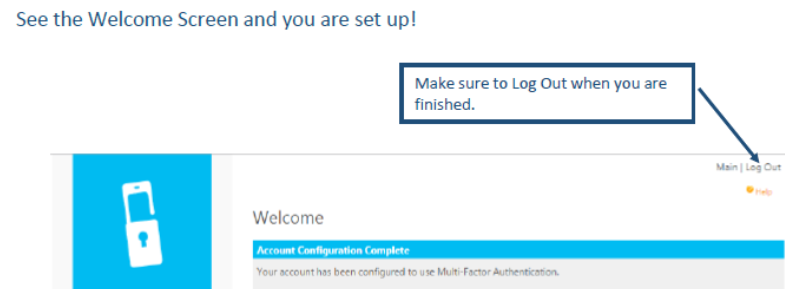Communications
Get the lastest Departmental Communications and News Items.
KCFD Mentorship Program is looking for individual who are willing to share their knowledge to new cadets as trusted Mentors.
Self-Service Password Reset System
Reset your Microsoft/Email/PeopleSoft password by using the Password Reset option.
Multi-factor Authentication (MFA)
The KCMO Cyber Security Team has enabled Multi-Factor Authentication (MFA) for accessing all Microsoft Office 365 accounts (Email/Web Apps/SharePoint).
More videos
Quick Links Categories
Web links to City and KCFD applications.
-
All Employees
Access to E-mail, Target Solutions, Telestaff, Everbridge, etc.
-
HR Resources & PeopleSoft
Access to PeopleSoft and other HR Related Resources.
-
Medical
Access to Healthcare Reporting, Protocols, and Other Medical Resources.

-
Fire Suppression
Access to Station Supply Ordering, Fire Records, and Hydrants.
-
KCFD IT
Access to Technical Tools and Resources.
-
Billing Time Clock
Access to Billing Time Clock.
Requests
Application forms are available for you requests.
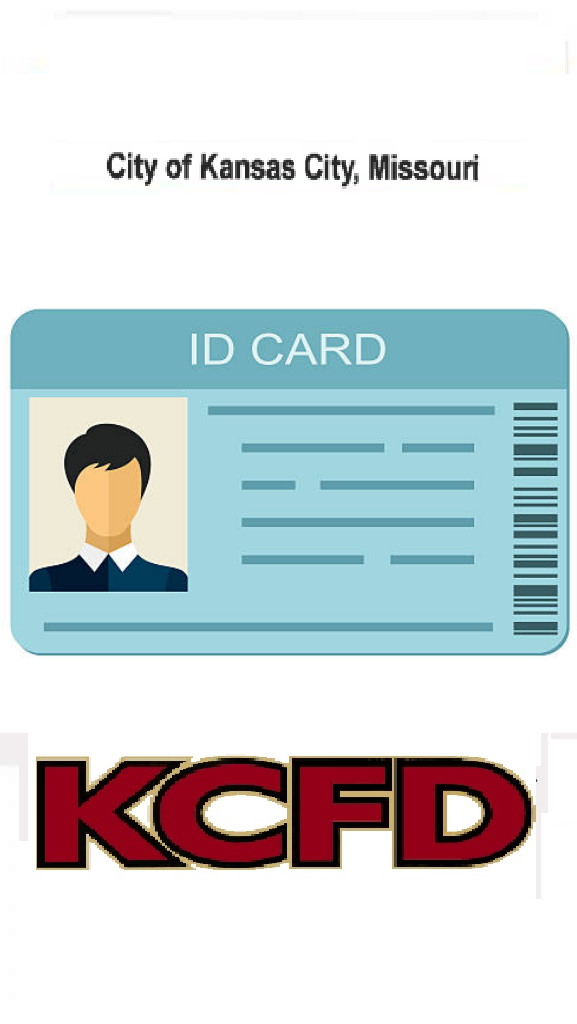
New City ID
New City ID

Loss and Damage
Loss and Damage

Emergency Contacts
Emergency Contacts

IT Help Desk
IT Help Desk

Schedule Events
Schedule Events
Contacts & Divisions
Quick Reference Contact List of the Divisions that provide support for the Department.
Battalions / EMS Divisions
Battalions / EMS Divisions
Information about Battalions
BILLING AND PAYROLL
BILLING AND PAYROLL
Contacts from Bill and Payroll
COMMUNITY MEDICAL RESPONSE TEAM
COMMUNITY MEDICAL RESPONSE TEAM
Information about Medical Response Team
COMMUNICATIONS
COMMUNICATIONS
Information about Communications
DIVERSITY EQUITY INCLUSION
DIVERSITY EQUITY INCLUSION
Information about Diversity Equity Inclusion
EMERGENCY Services
EMERGENCY Services
Information about Emergency
Fleet
Fleet
Information about Fleet
Fire Prevention
Fire Prevention
Information bout Fire Prevention
EMS Medical Director
EMS Medical Director
Head Support
Division responsible for the oversight and care of matters relating to public health
HUMAN RESOURCES
HUMAN RESOURCES
Information about Human Resources
IT DEPARTMENT
IT DEPARTMENT
Information for Technical support
LOGISTICS
LOGISTICS
Information about Logistics
PROFESSIONAL DEVELOPMENT
PROFESSIONAL DEVELOPMENT
Information about Professional Development
QI/QA INFORMATION
QI/QA INFORMATION
Quality assurance and quality improvement for provider clinical personnel.
SPECIAL OPERATIONS
SPECIAL OPERATIONS
Information about Special Operations
Frequently Asked Questions
Welcome to our Frequently Asked Questions (FAQs) page. Here you will find: Applications, Support, Password, and Policy related questions. For any question that aren't answered here, please submit a Help Desk ticket or call the Technical Support Line (816) 513-6672.
-
FAQS Lists


Install Outlook Mobile
To setup email on your phone or tablet you will need to install the Outlook App. If you do not know if you are already using the Outlook app, you can tell by looking at this section.